1. Registration
Open the link: https://app.wiio.io/ , fill your information, register your account.
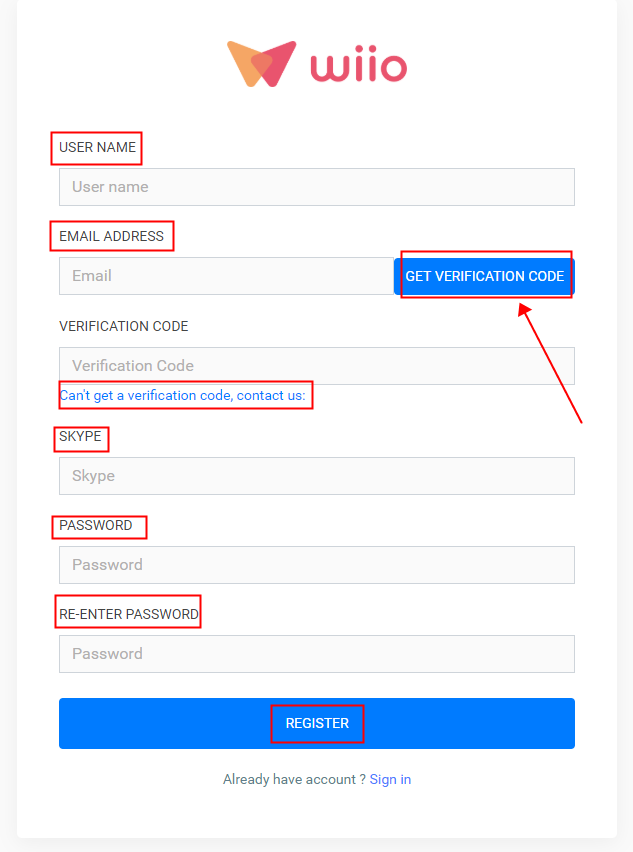
When you fill in the EMAIL ADDRESS, you need to click “GET VERIFICATION CODE”, find the verification code in your email, and fill in the blank. If you can not find the verification code, please contact us.
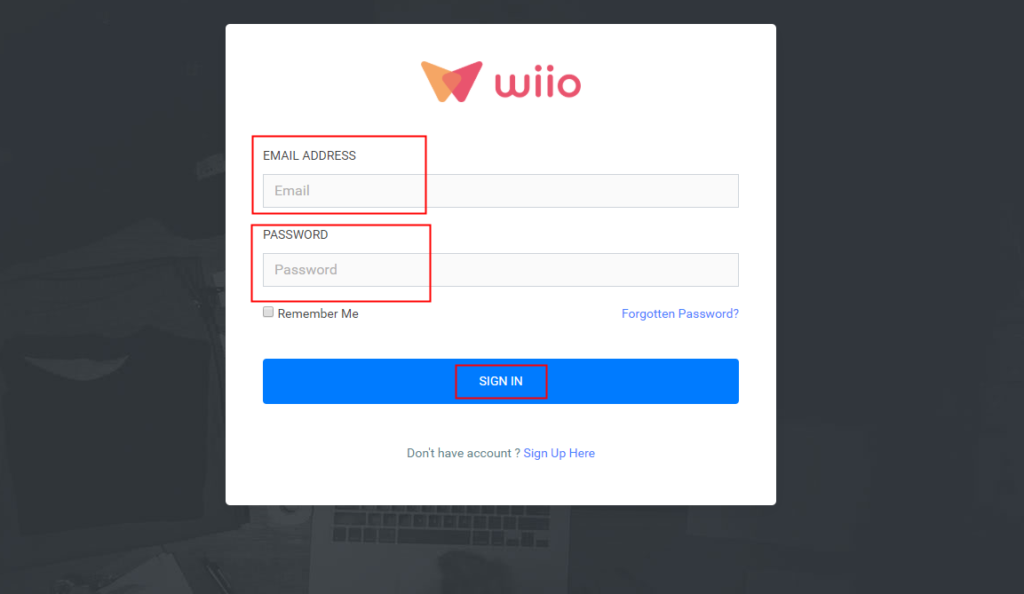
1) Shopify store
If you have a Shopify store, you can click ”Stores” and “Connect to store”, then fill your store name and click “connect store”, the last click “Install unlisted app”.
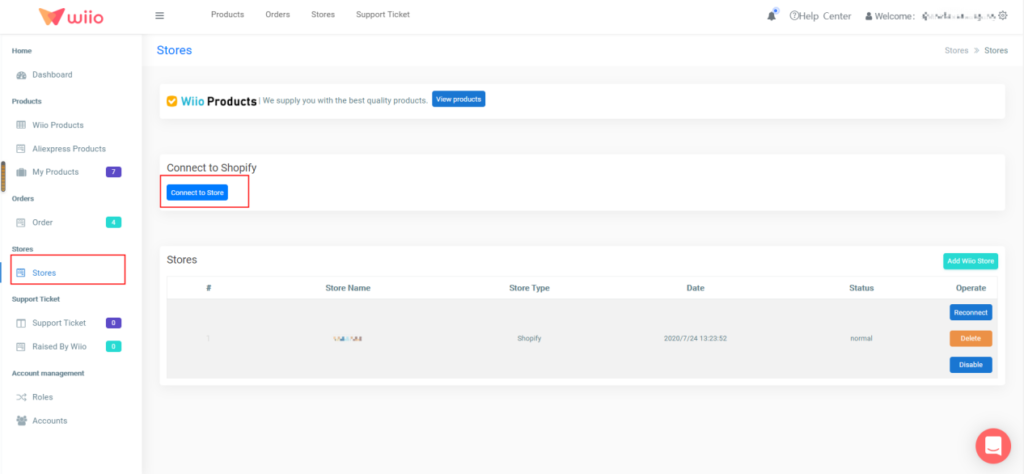
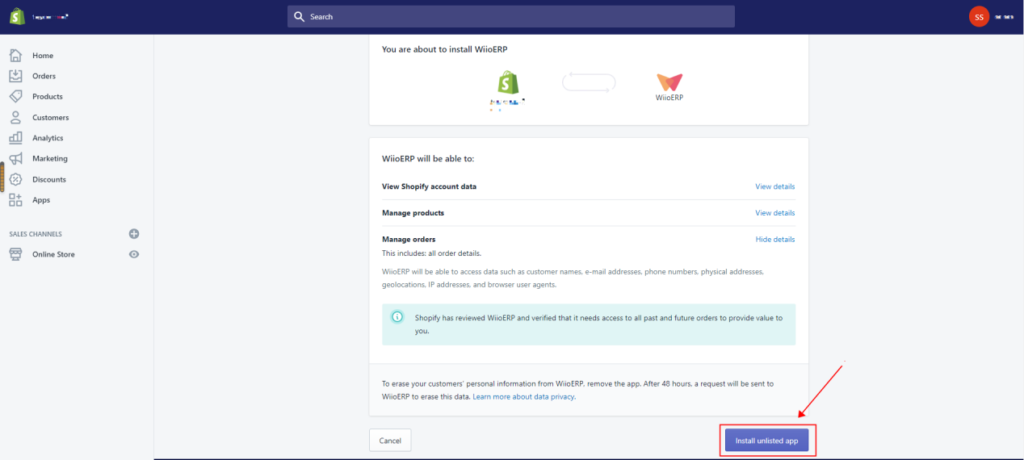
If you have a WooCommerce store, you can click “Stores” and “Connect to WooCommerce”.
A.Login your WordPress Account
a) Copy your WooCommerce Site URL to Wiio.
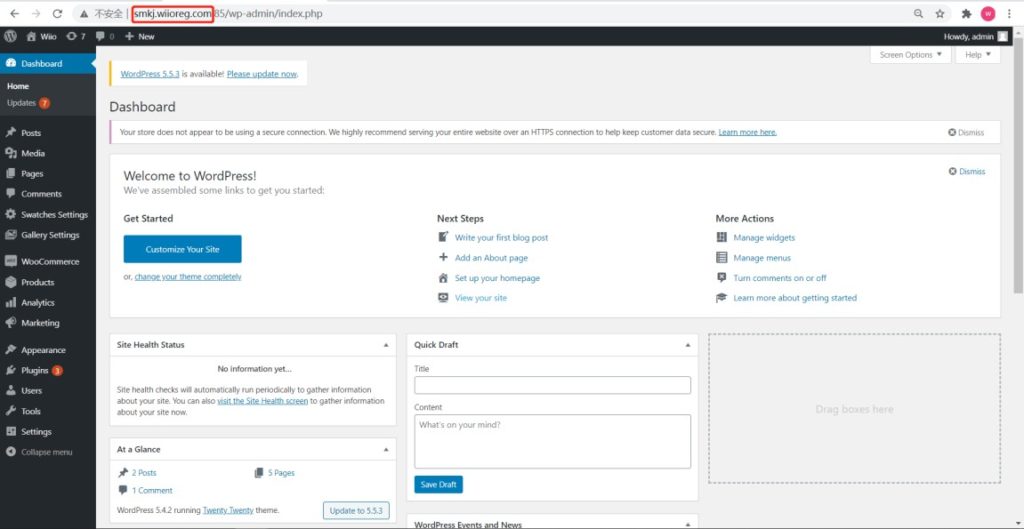
b) Navigate the left sidebar of WooCommerce, then click Setting.
 c) Click “Advanced”> “REST API” > “Add key”
c) Click “Advanced”> “REST API” > “Add key”
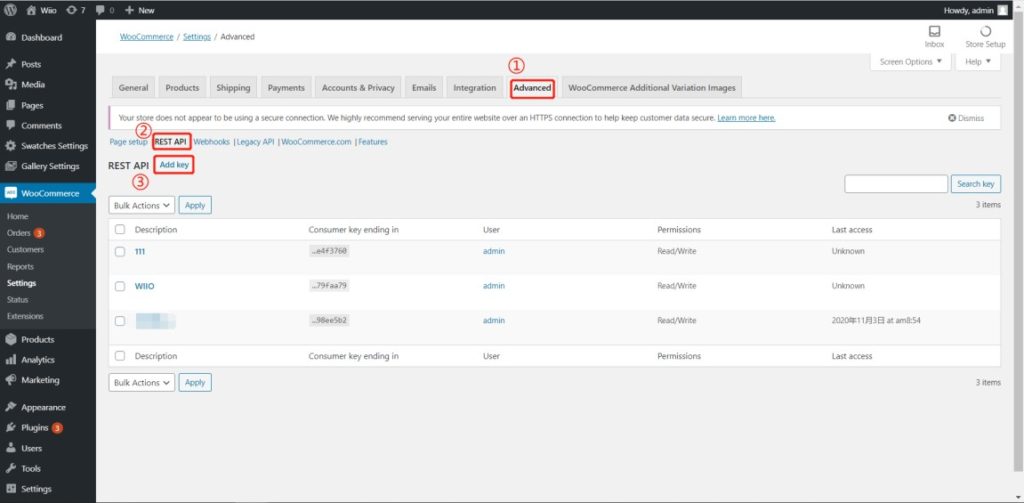
d) Add the description for the Key. REMEMBER to change the permission of Read/Write and then click Generate API Key.
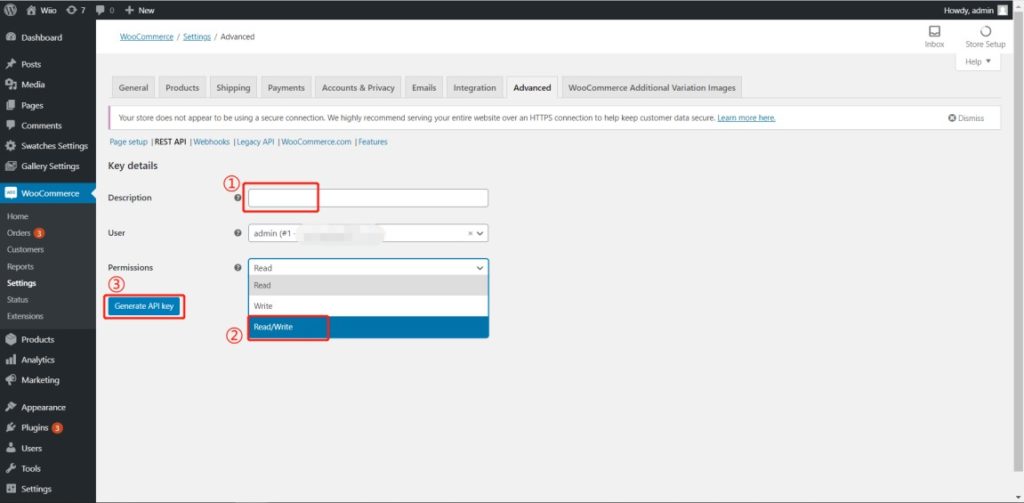
e) Copy the two keys to Wiio and complete the connection.
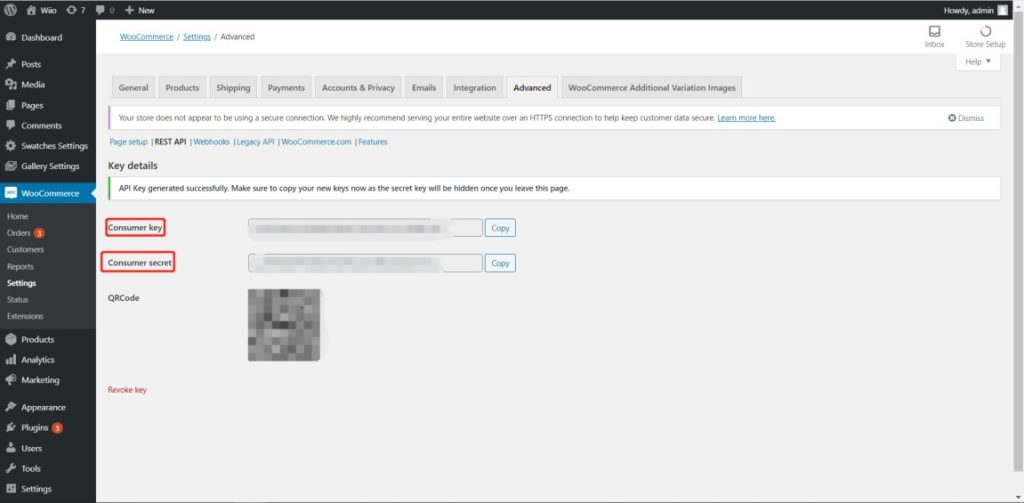
B.Connect on Wiio
Finish three blanks and click “Connect Store” on Wiio. Your WooCommerce Store is successfully connected.
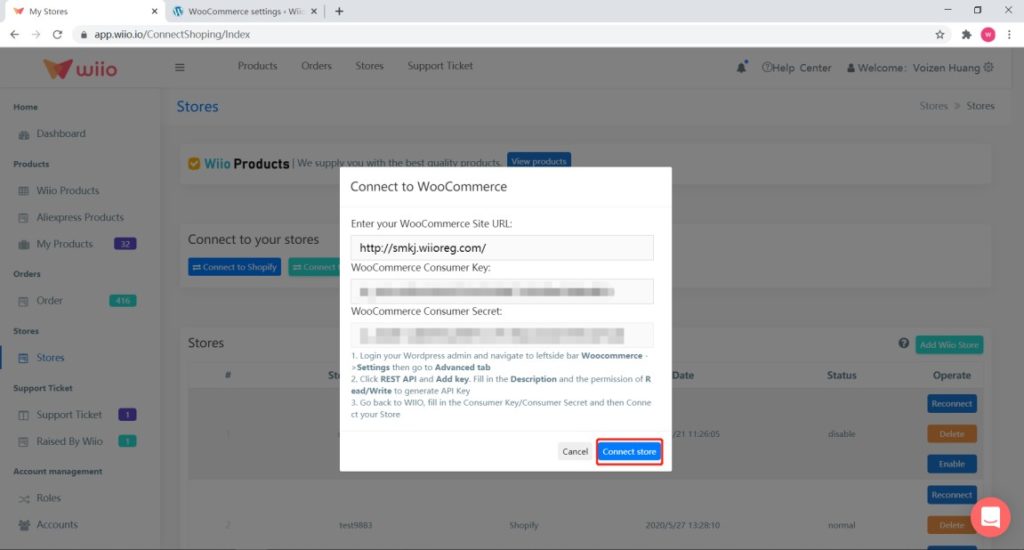
3) Other platforms ( eBay etc)
If your orders are from other platforms, you can add a wiio store.
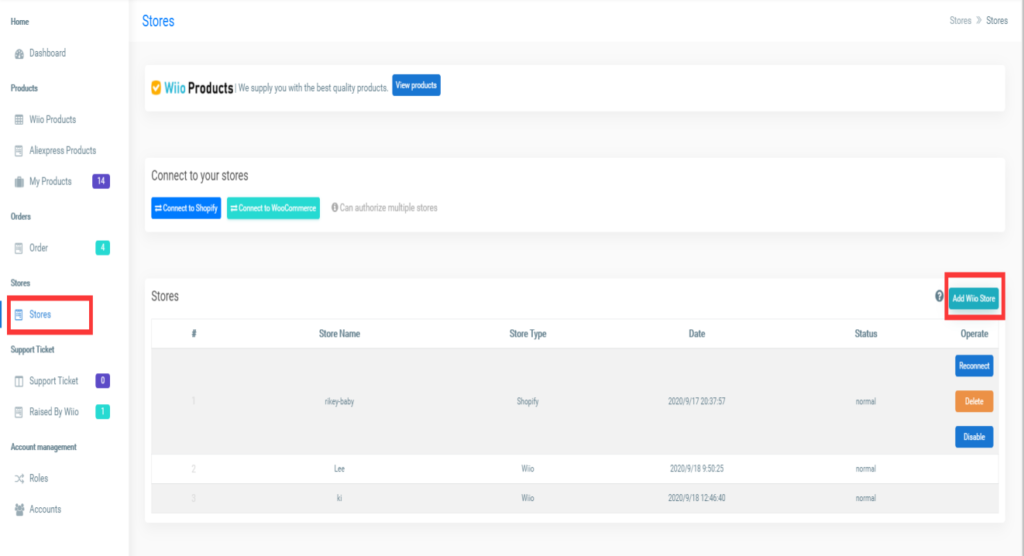
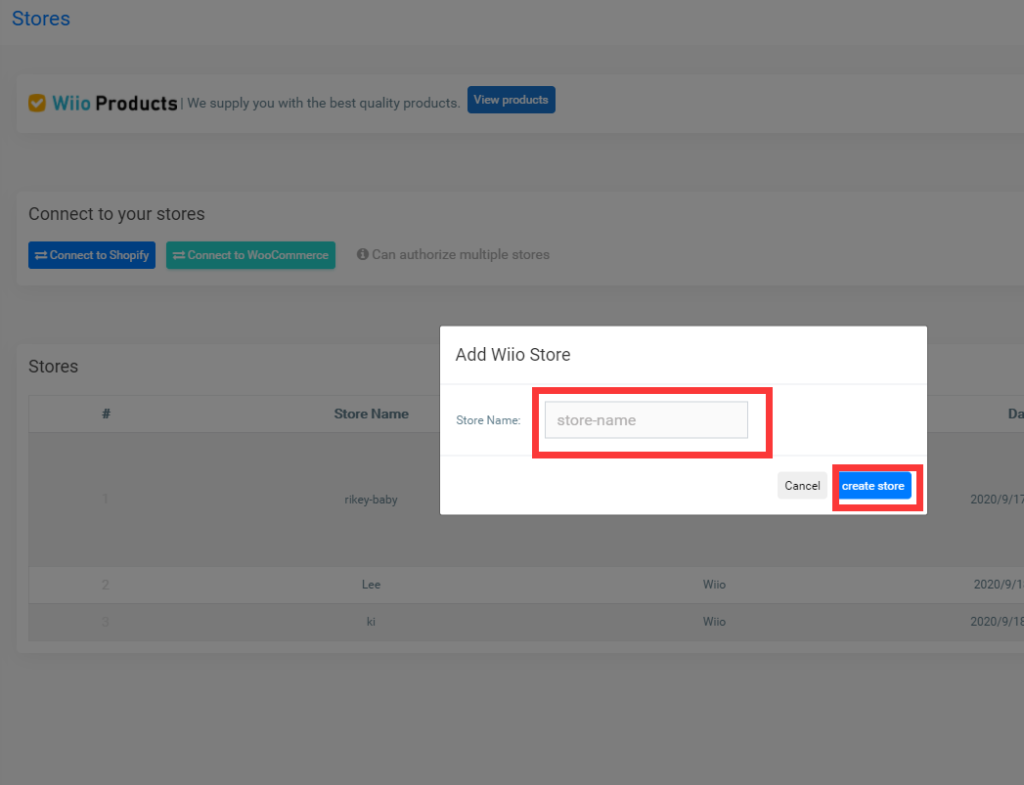
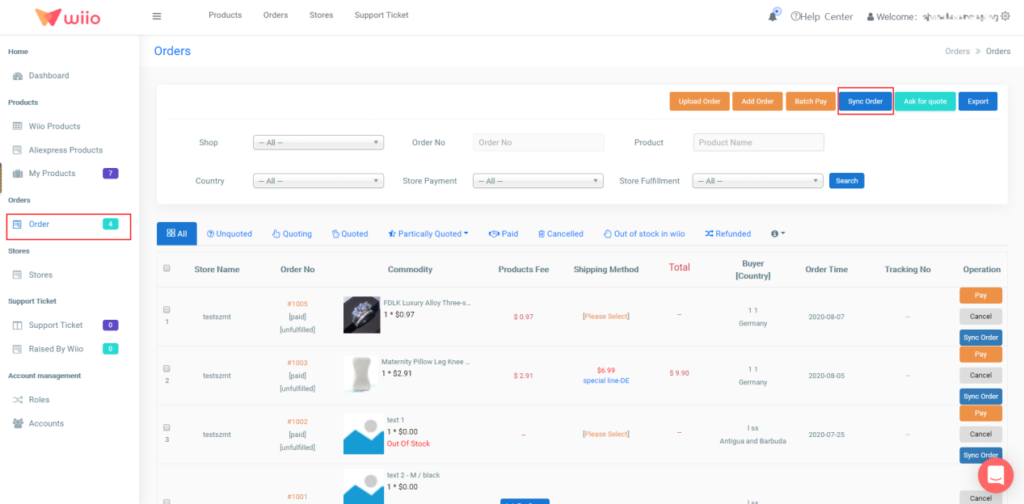
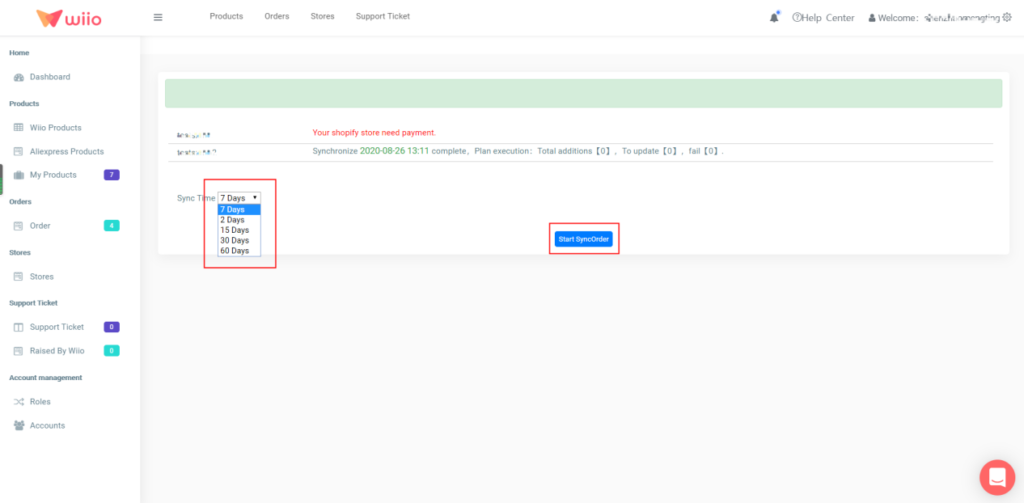
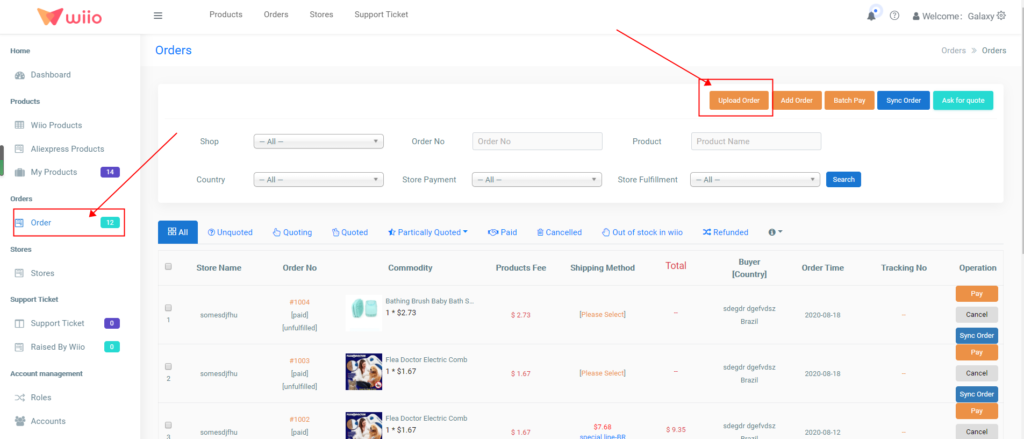
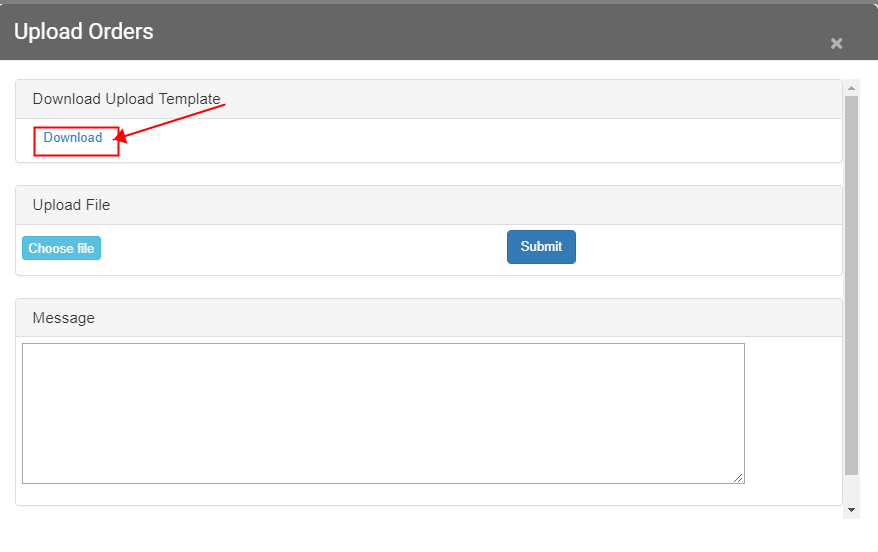
2) Fill in the Excel form file
Notice:
① Accurate information.
② Complete information.
③The content in the red header must be filled in.

④ Customers who have purchased multiple products can be merged and shipped.
⑤ Use excels format, CSV is unavailable.
3) Upload an Excel file
Please click “Choose file” first, select the file, then click “submit”.
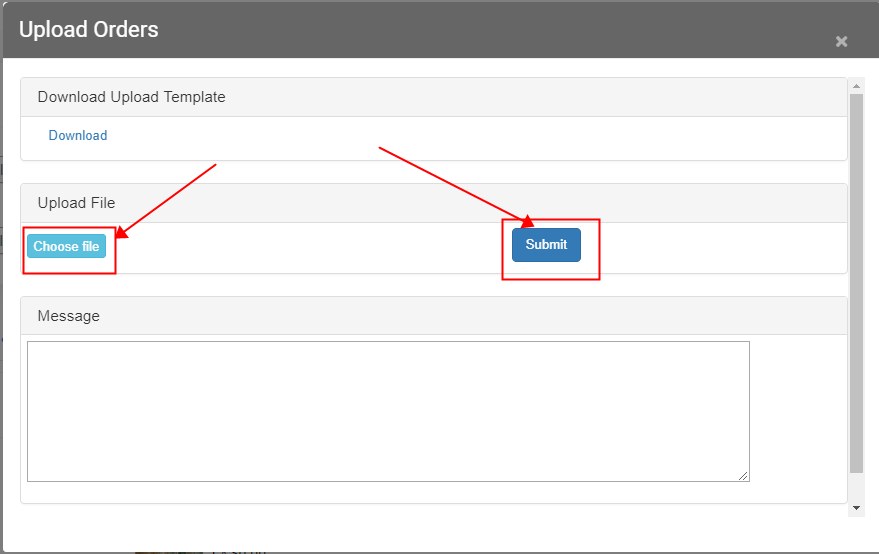
The orders will show up at the “Order” column. Then you can begin to process your orders.
B. Create a test order
Also, you can create a test order on wiio. You need to fill this information. After it, you can click “Save”.
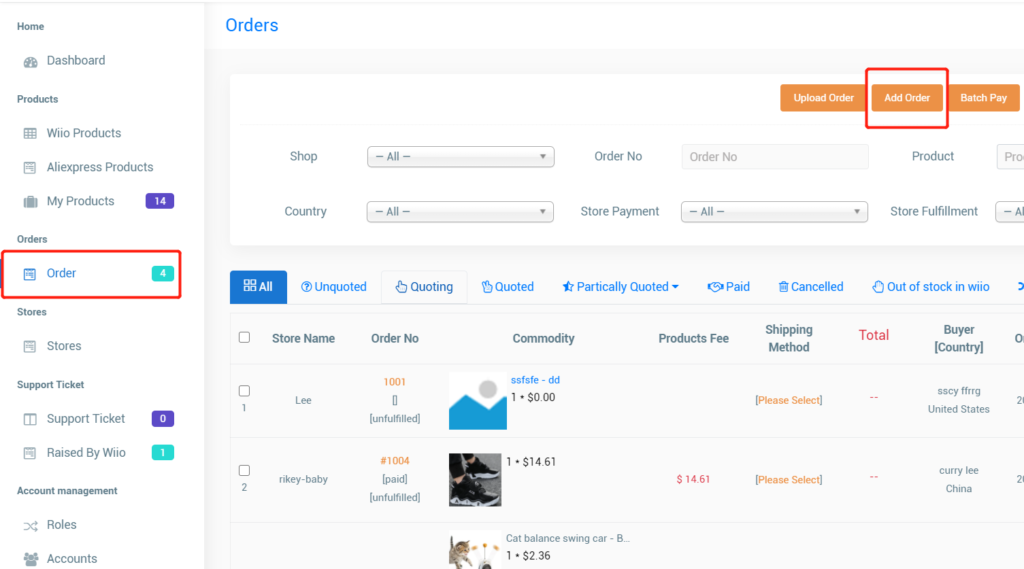
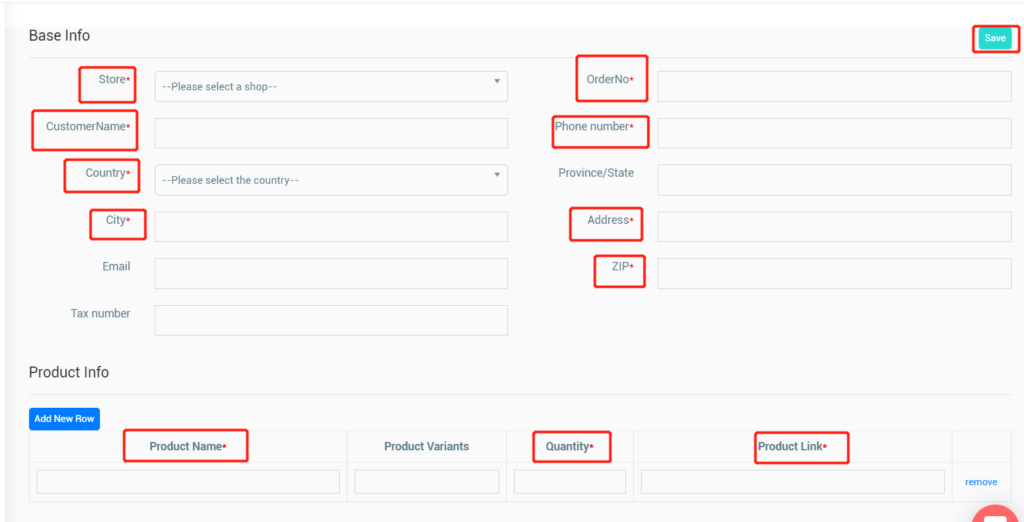
Wiio order state
1. Unquoting
Selected the “order” column, click “Unquoted”, you will see all un-quoted orders. And if you have some products need to quote urgently, please click “Ask For Quote”.
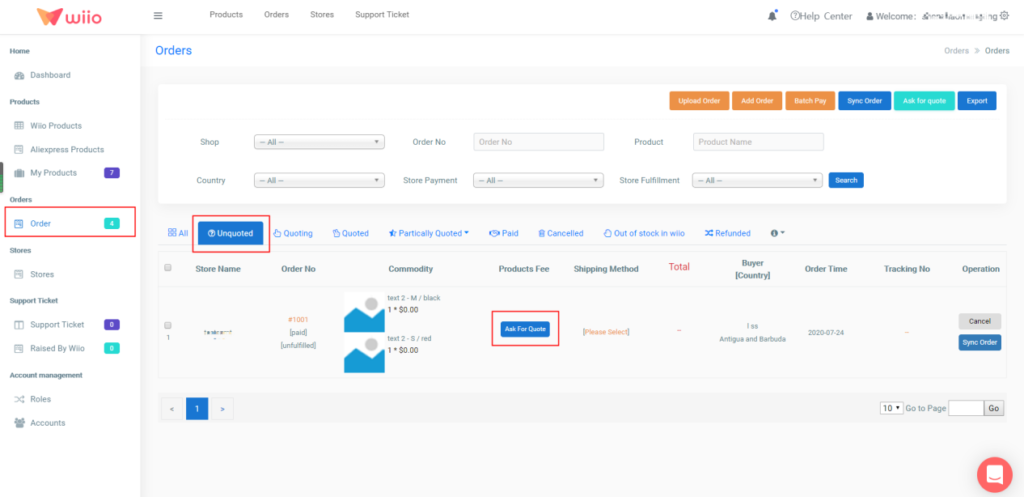
2. Quoting
After you click the “Ask For Quote”, selecting the “Quoting” column, you will see these orders in “Quoting”.
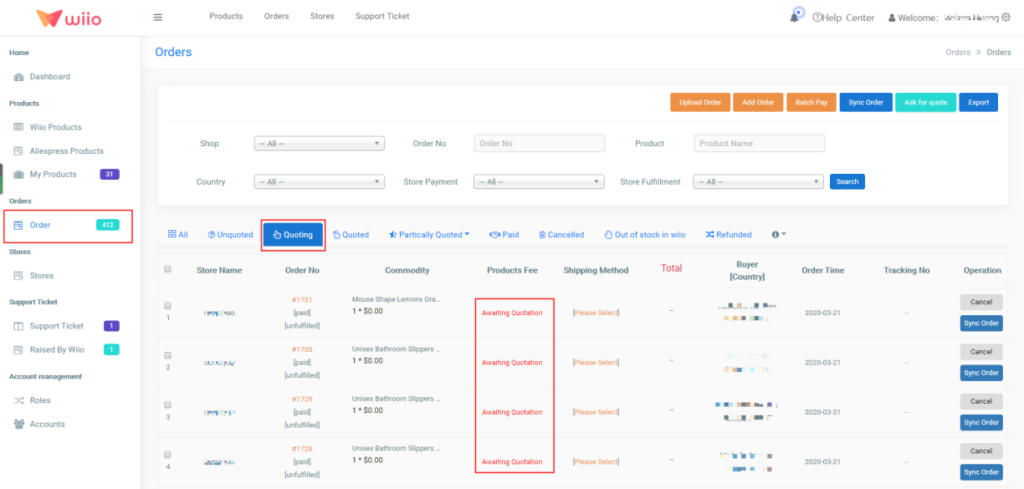
3. Quoted
Selected the “Order” column, click “Quoted”, you will see all quoted orders and check the “Products Fee”.
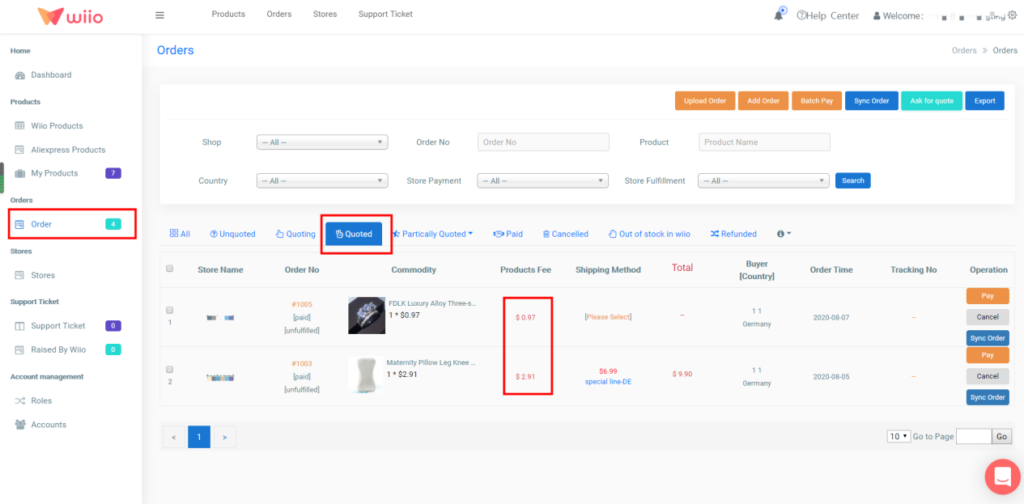
After Wiio quoted, you need to click “Please Select”, here will appear “Available shipping methods”, then according to “Estimated Delivery Time” & “Shipping Cost”, you can select the shipping method by yourself.
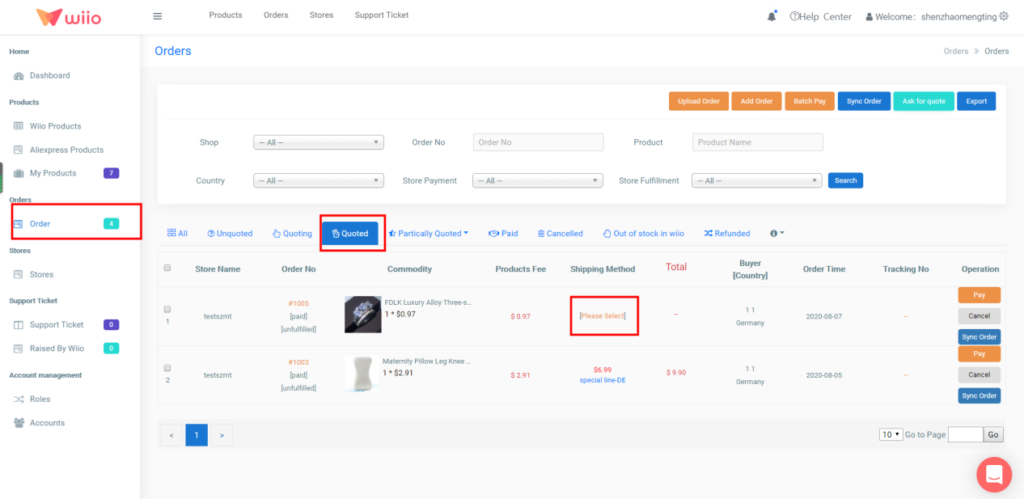
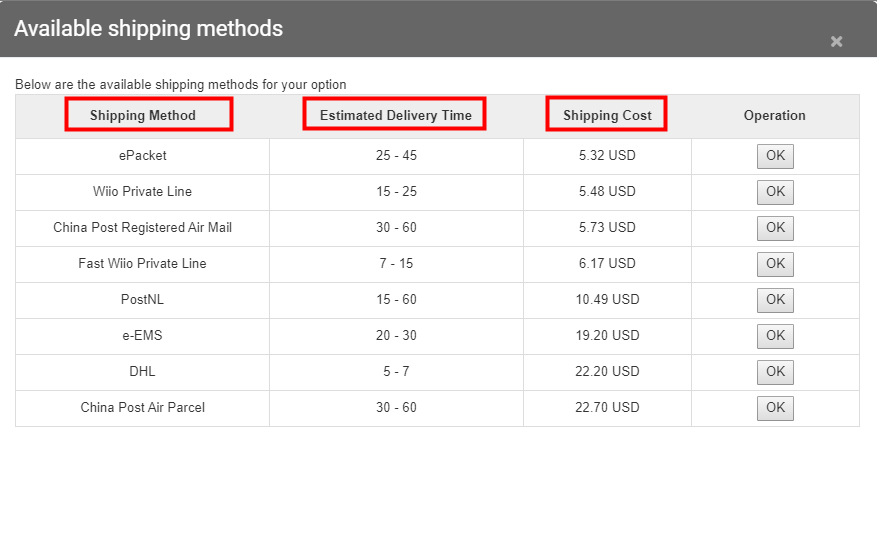
4. Partially Quoted
Selected the “order” column, click “Partially Quoted”, you will see all orders that partially quoted. It has two situations, one of the product in the order is Out Of Stock or one of the product in the order has No Product Link.
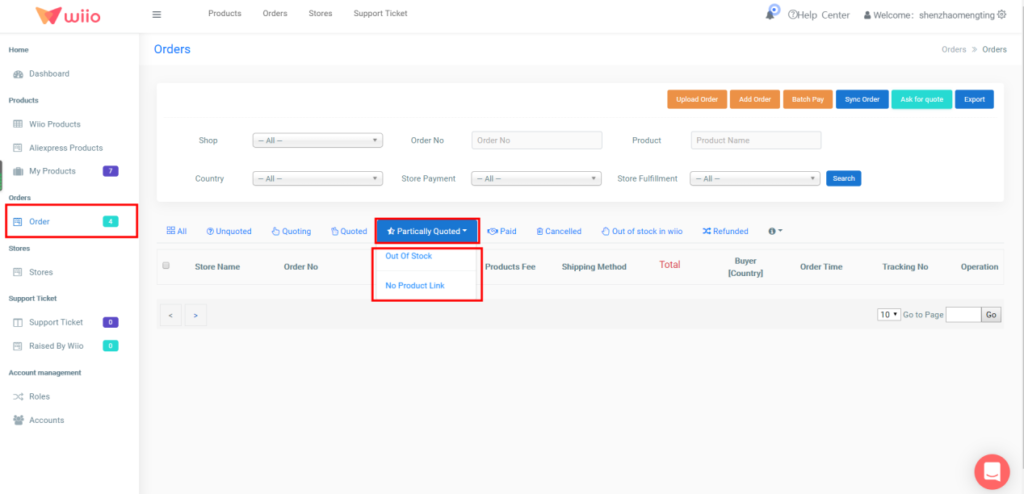
5. Out of stock in wiio
Selected the “order” column, click “Out of stock in wiio”, the orders you will see is that the included products wiio cannot provide temporarily.
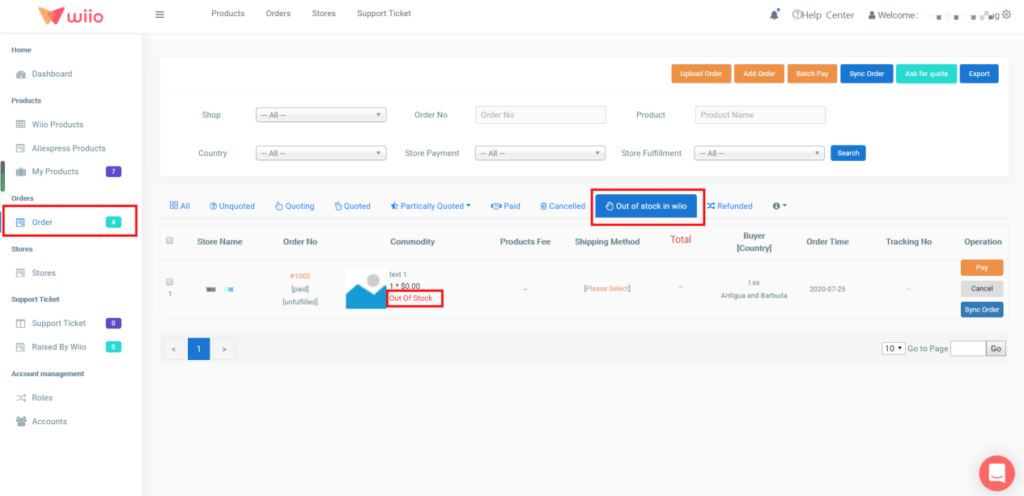
6. Pay
After selecting the shipping method, you will see the Products fee & Shipping fee & Total. When you pay, you can choose online payments by system balance. Recharge Balance in Wiio system, it’s supporting Payoneer, Paypal and Bank transfer. After you paid, we will process orders for you.
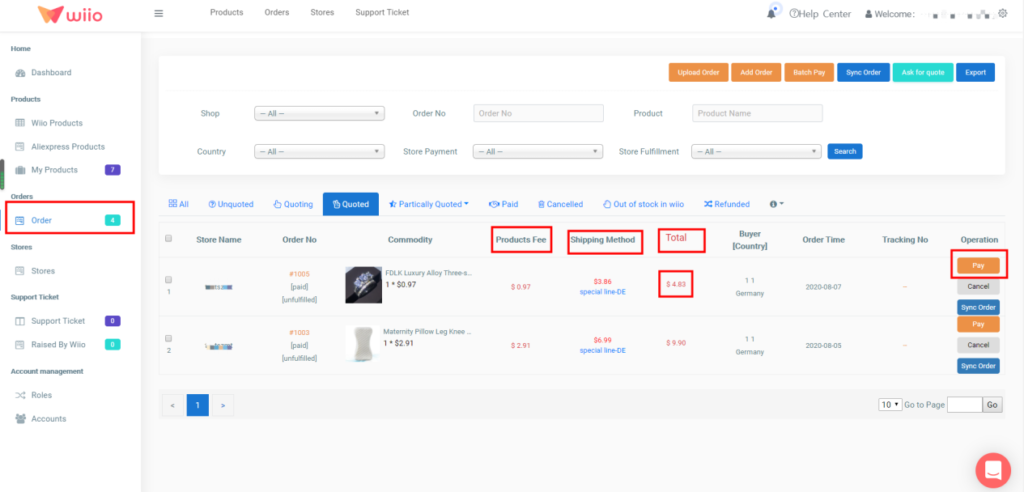

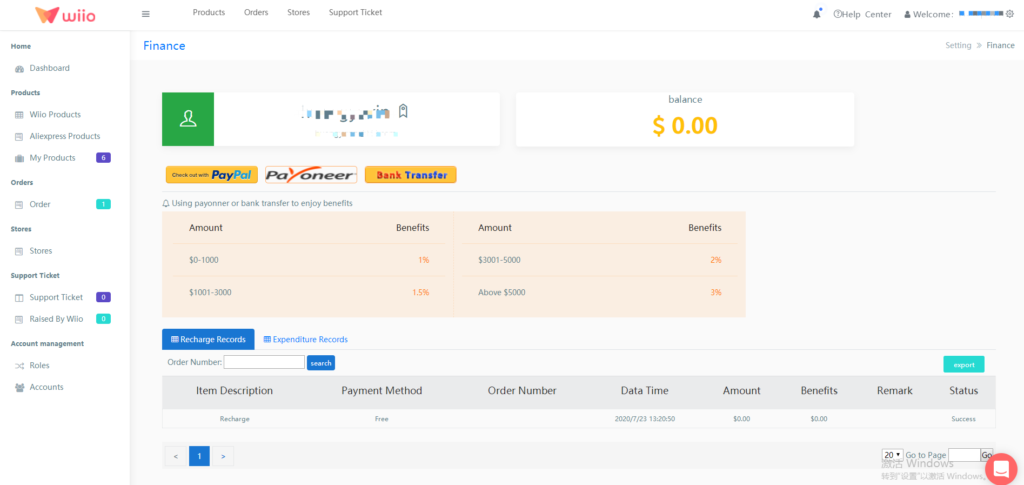
If the number of orders is large, you can click “batch pay” for batch payment.
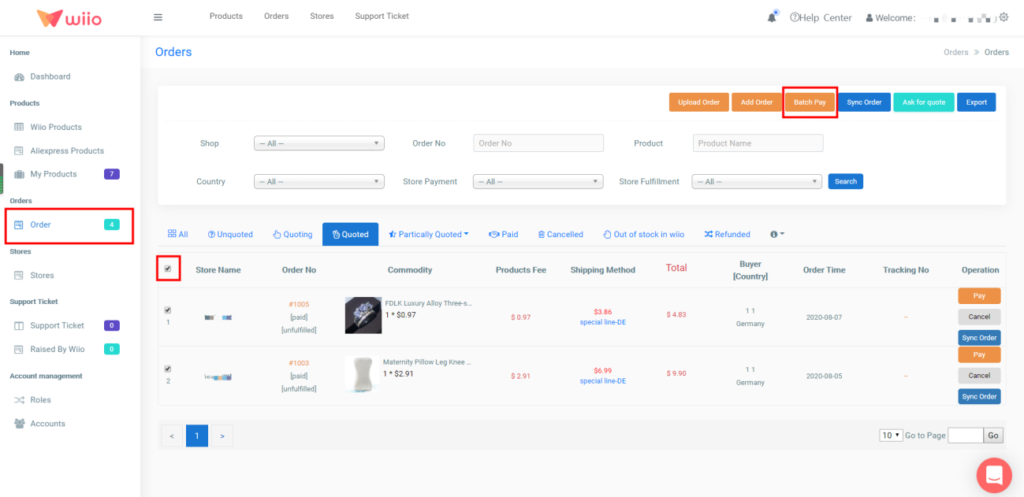
7. Cancelled
If you don’t want Wiio to process your orders, please cancel the orders.
If there is only one product in the order, you can click “Cancel This Item” or “Cancel”.
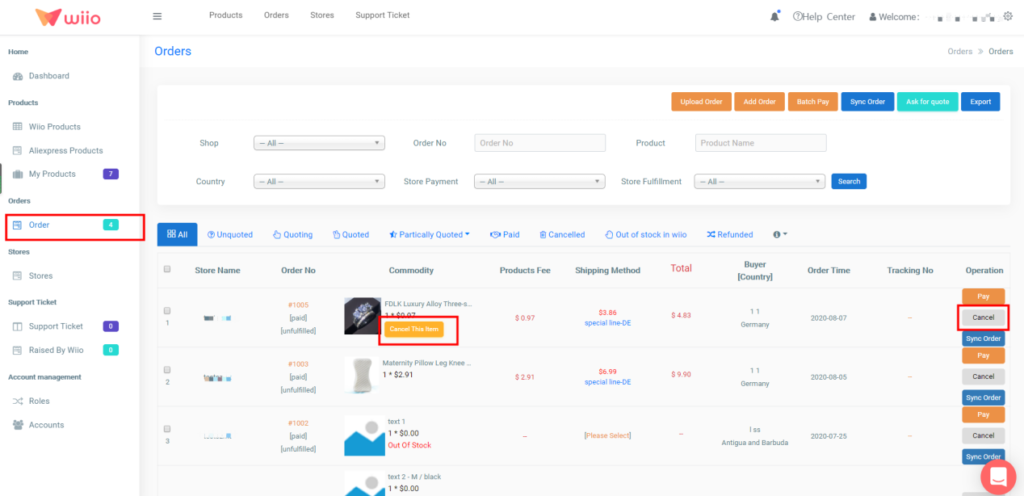
If there is more than one product in the order, and you just don’t want Wiio to process one of the products, please click “Cancel This Item”. And if you don’t want Wiio to process all the products in the order, pls click “Cancel”.
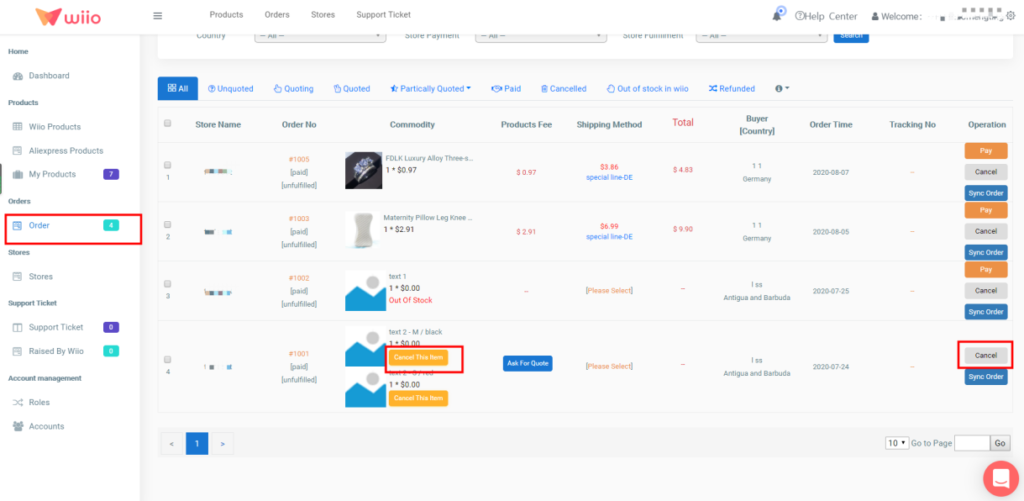
If you want Wiio to help you process the orders again, you need to click “Order” at first. Second, click “Cancelled”. After that, you can see the order you have cancelled. Third, you can click “Reprocess”. After that, you will see the price of the order. (At this time the order will return to quoted or partially quoted.)
Finally, you can click “Pay” according to the total price.
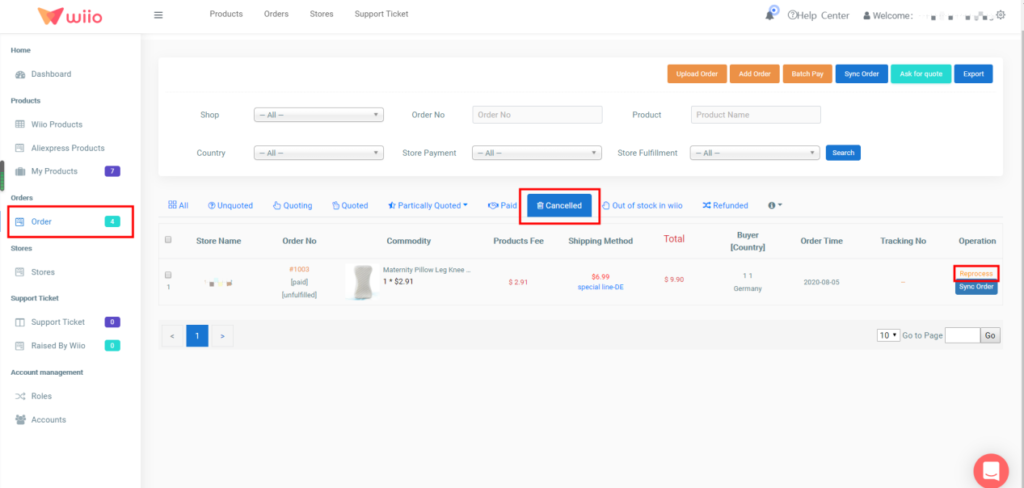
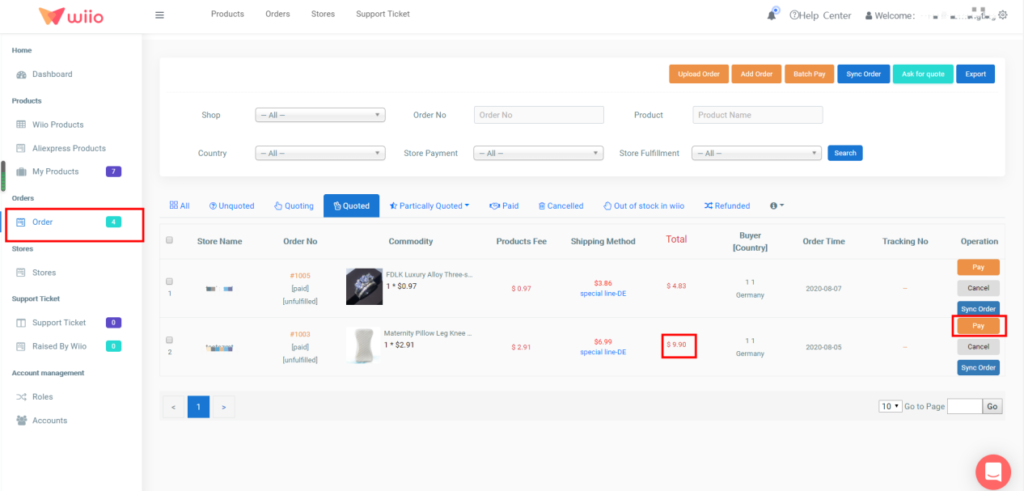
6. Recharge
If you want to know about your finance, you can click the icon at the top-right corner and then you will see the button “finance”.Here, you can see you account balance.
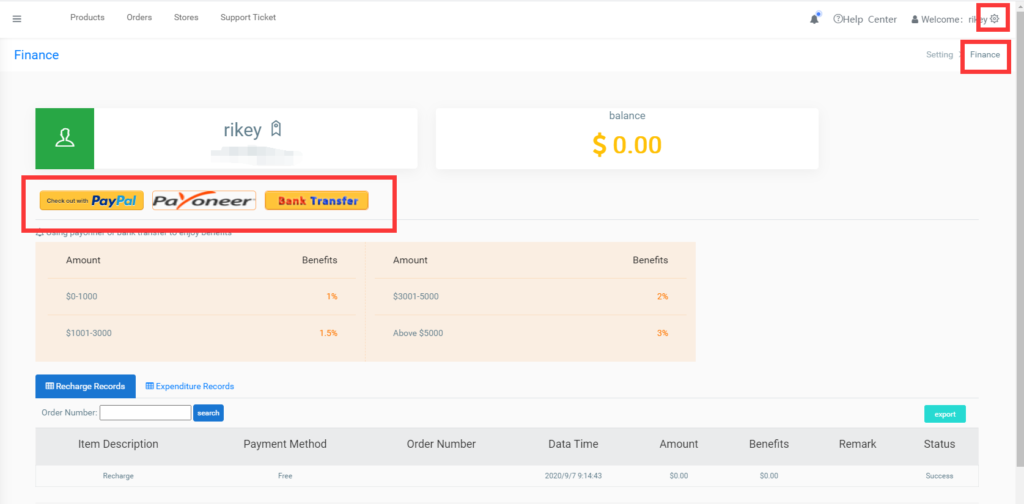
You have 4 ways to recharge on wiio.
A. Paypal
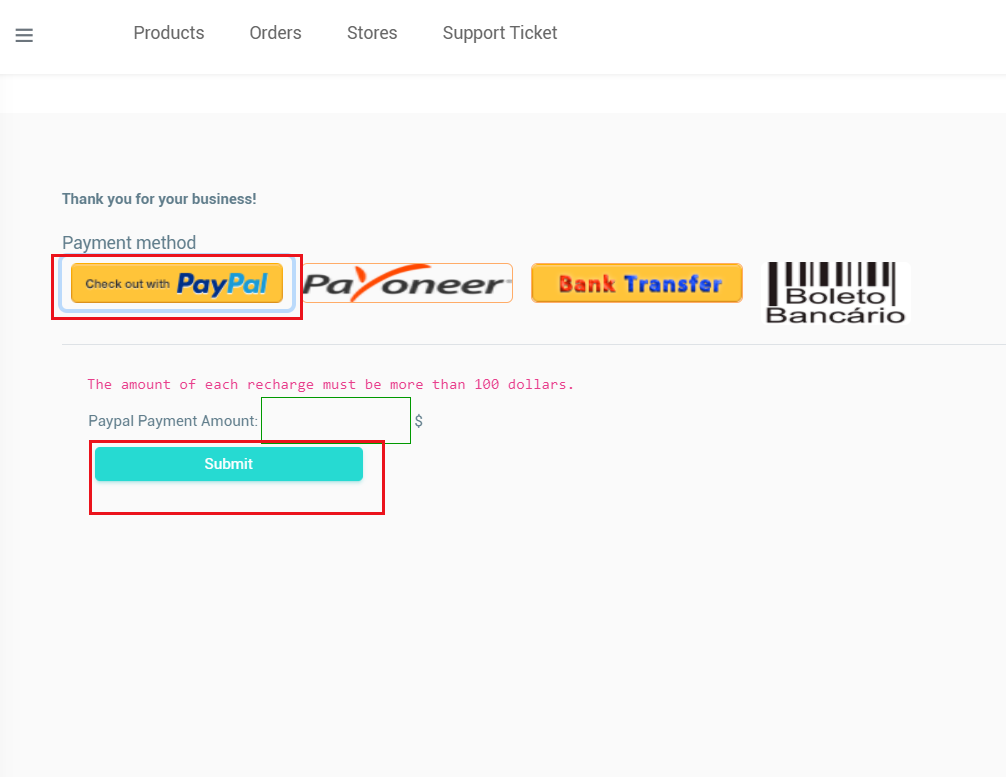
B. Payoneer & Bank transfer
If you use Payoneer and bank transfer, you can get the benefits. We suggest you to use these two methods to recharge. And if you bind your Payoneer account on wiio, you can pay your orders by using your balance.
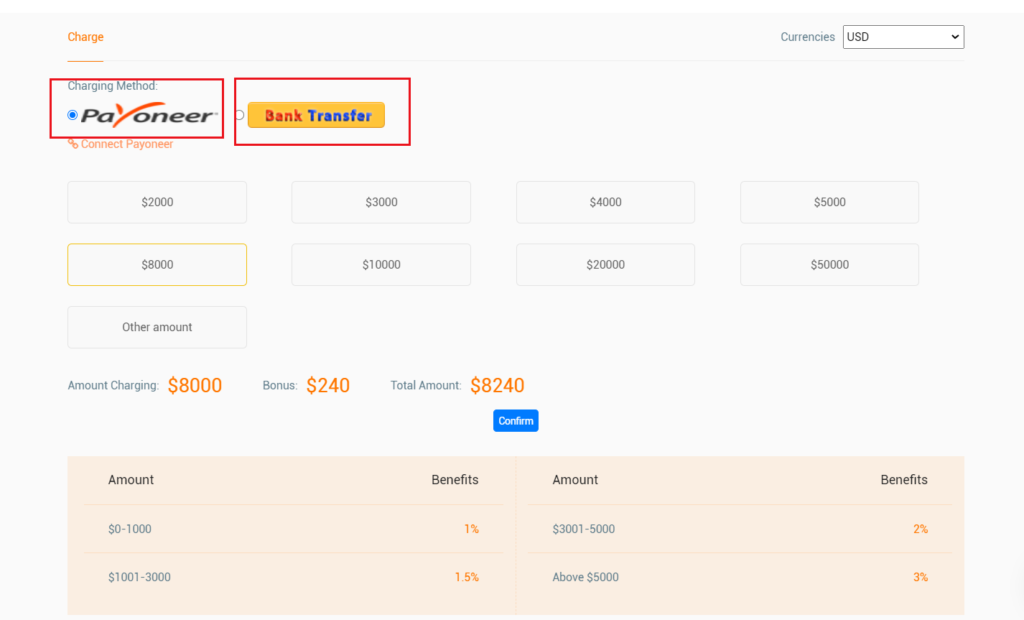
C. Boleto
If you use the Boleto, you need to fill this information on wiio. Normally it will take 1 to 3 days to arrive.
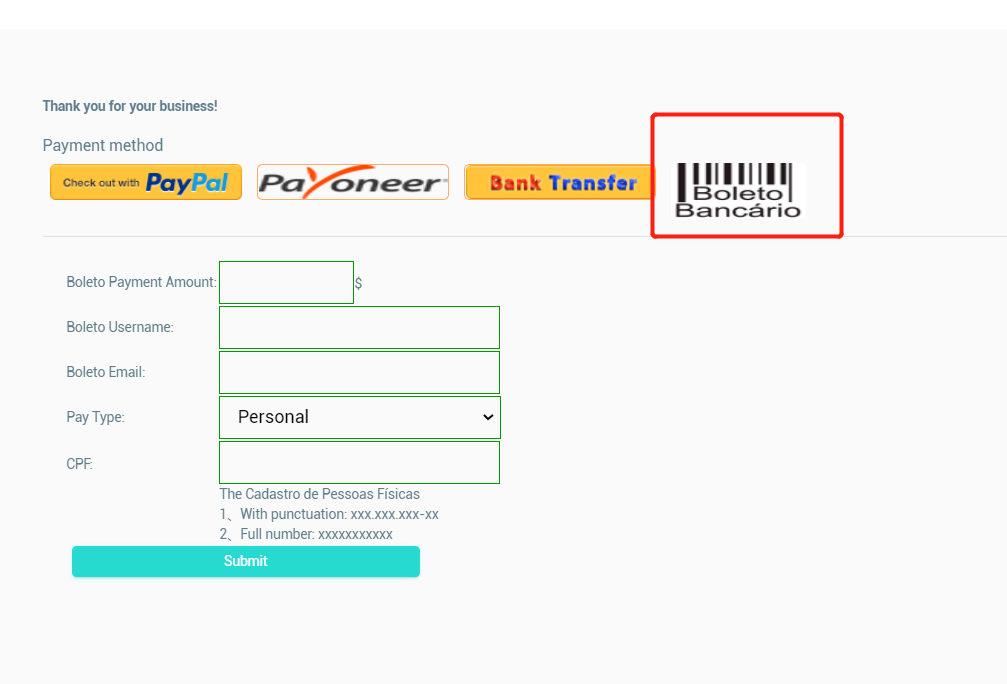
7. Products
1) Wiio Products
If you are interested, please feel free to add. And Wiio will continue to update
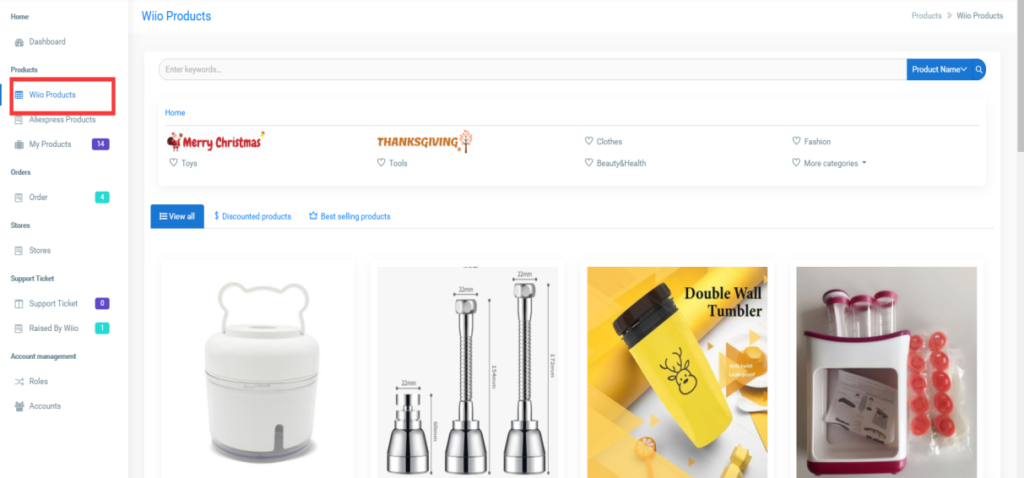
If you want to check the shipping method and shipping time about your destination country, you can do it on wiio as follows.
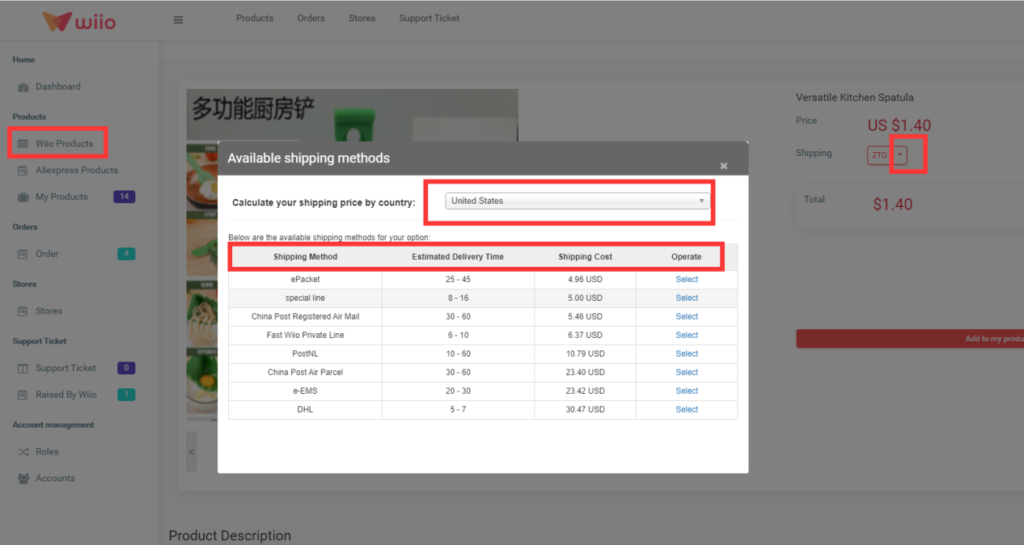
2) Aliexpress Products
Import product by Aliexpress URL, Wiio will catch the product’s information automatically. Please note that the language of the Aliexpress link should be English.
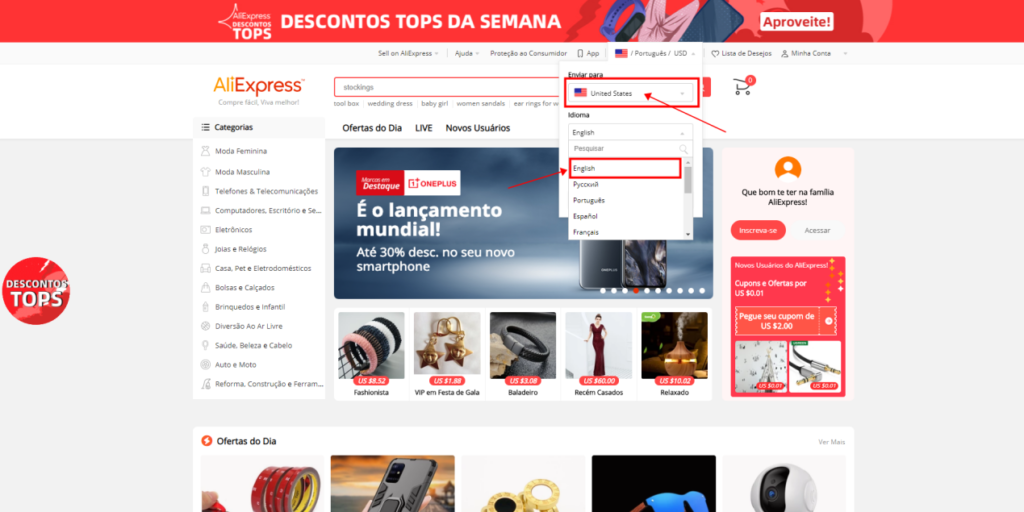
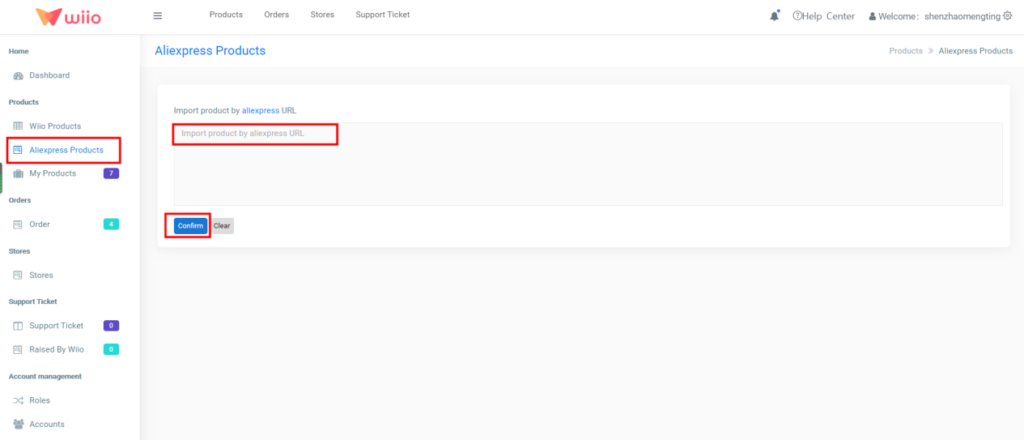
3) My Products
If you added products from Wiio Products or Aliexpress Products, it will be at “Waiting Publish”, you can choose to publish or edit. If you “Published” products, it will show up in your Shopify store.
Please note that after you click “Edit”, you should edit the right attributes of the products and match the right product images for helping us process the order.
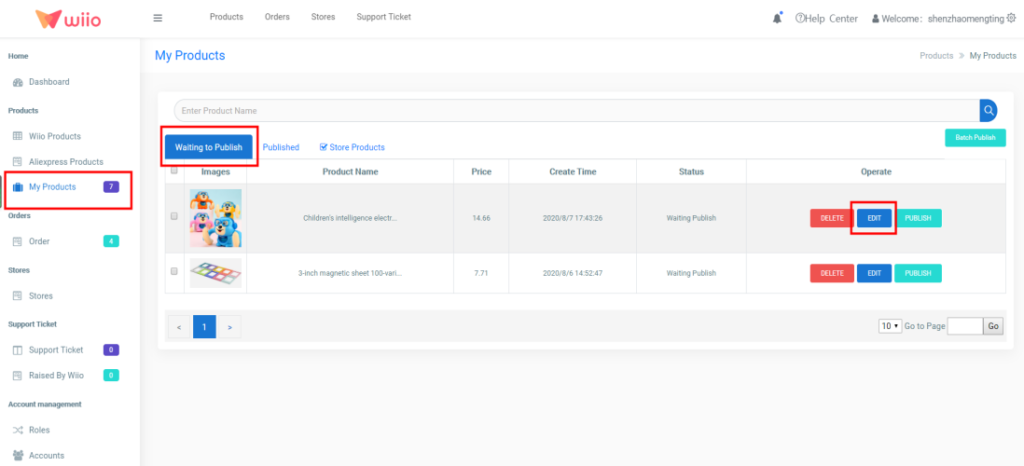
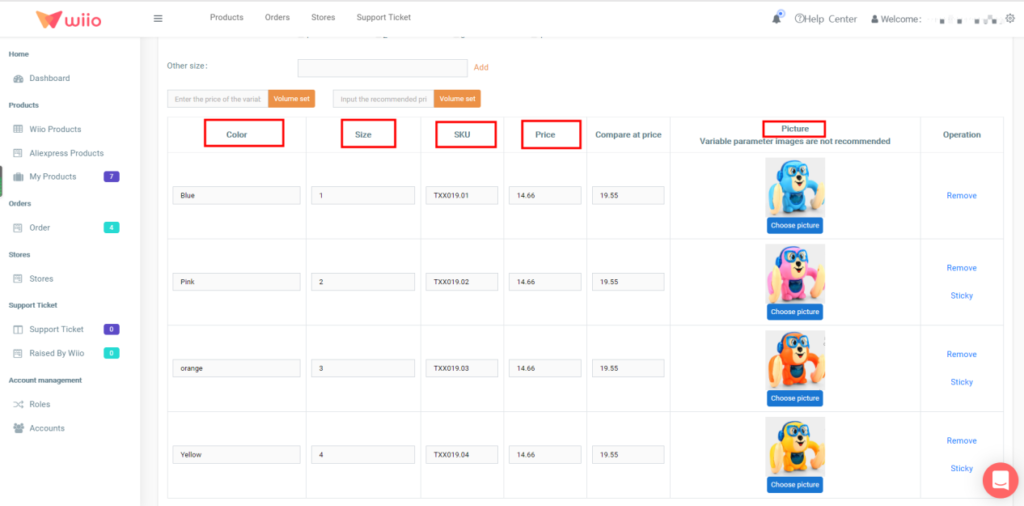
8. Settings
1) Basic Info
If you want to modify your information, you can click “Settings”, and then click “Basic Info”. You can fill your “company name”, “contact”, “telephone” “zip code”, “address”.
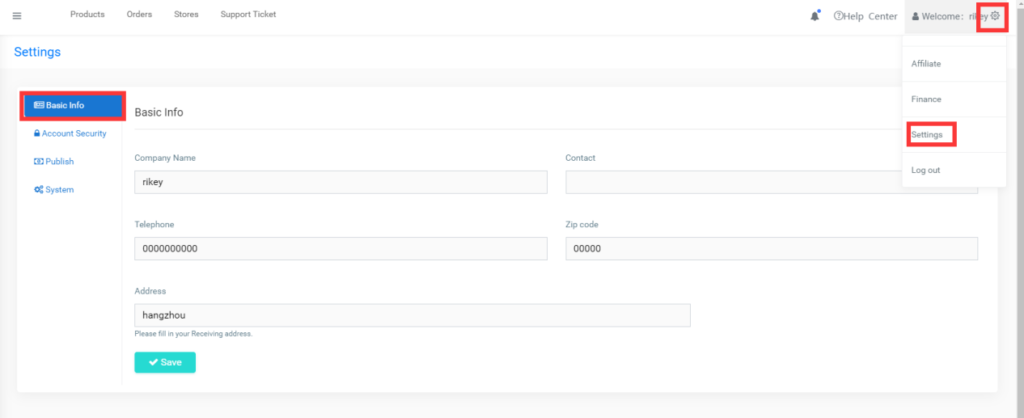
2) Account Security
If you want to modify the Account Security, you can click “Settings”, and then click “Account Security”. After you finish the modify, please click “Change Password”.
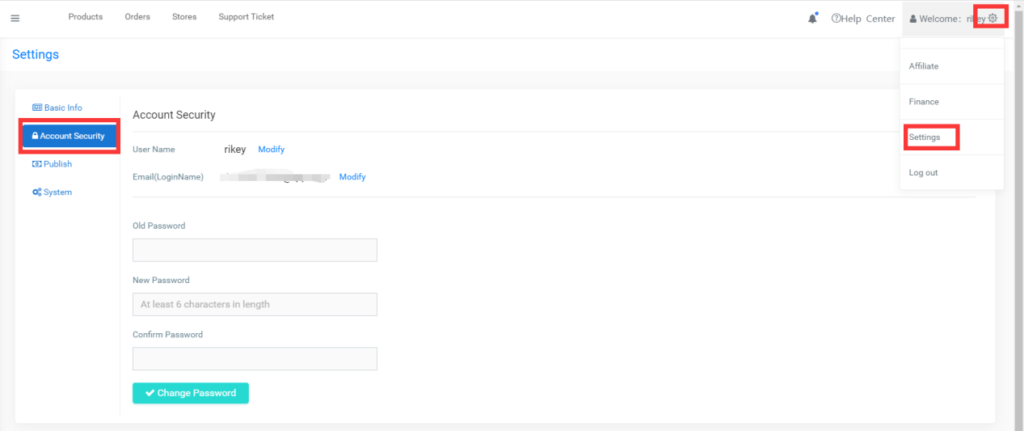
3) Publish
If you want to modify the Publish Setting, you can click “Settings”, and then click “Publish”. After you finish the modify, please click “Save”.
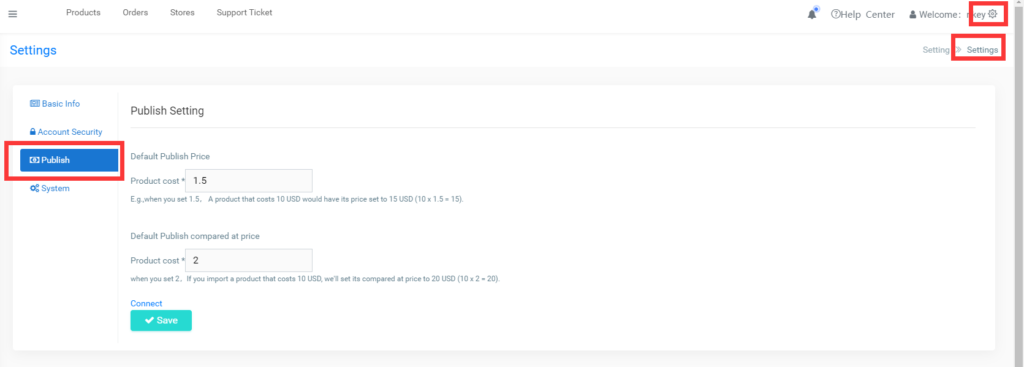
4) System
If you want to make system settings, you can click “Settings”, and then click “System”. Here, you can choose the default shipping method, the order fulfillment time and decide whether or not to send an email to your customer when the item is shipped.
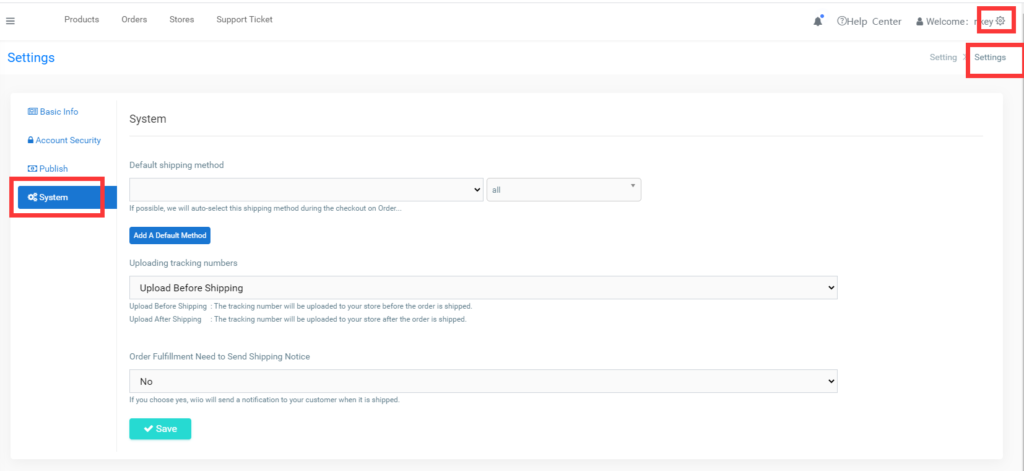
9. Support ticket
1) Support ticket
If you have questions about the order or need to modify the information, you can click “Support Ticket” and then click “Open New Ticket”.
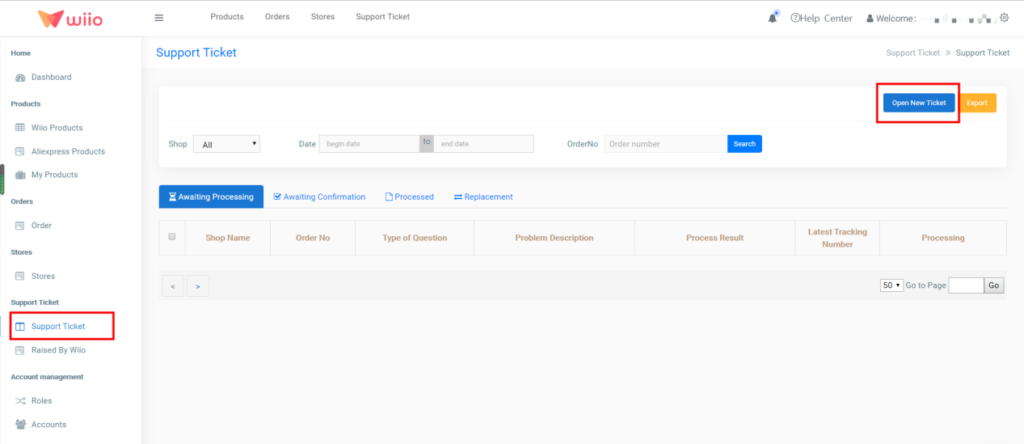
2) Raised By Wiio
If we need you to confirm some questions, we will submit support tickets here. Please check-in time.
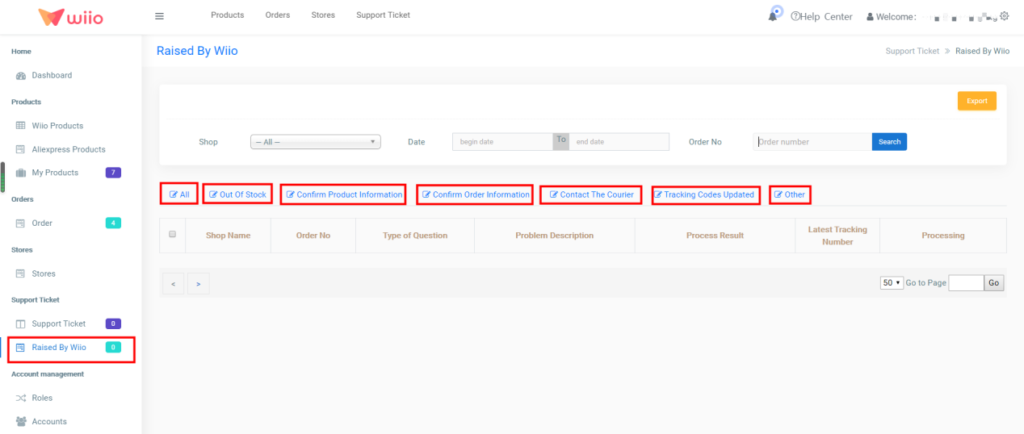
10. Account management
1) Accounts
If you want someone to help you manage your store, you can click “Accounts” and click “Add User”. And then fill the information.
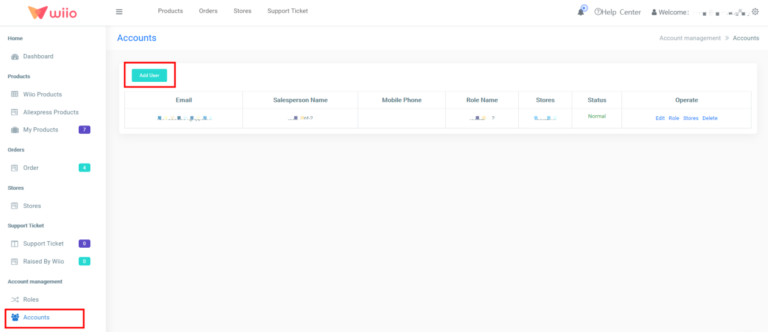
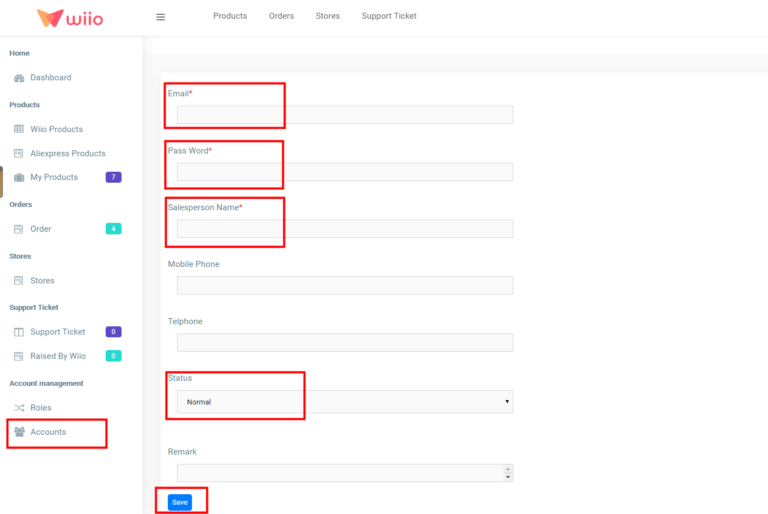
After setting up the account, you need to set the permissions. Click “Role” and check the option.

2) Role
After setting the user account and set the permissions, you can set the roles. Click “Roles” and click “Add Role”. And then fill the information and set the Menu Permissions.
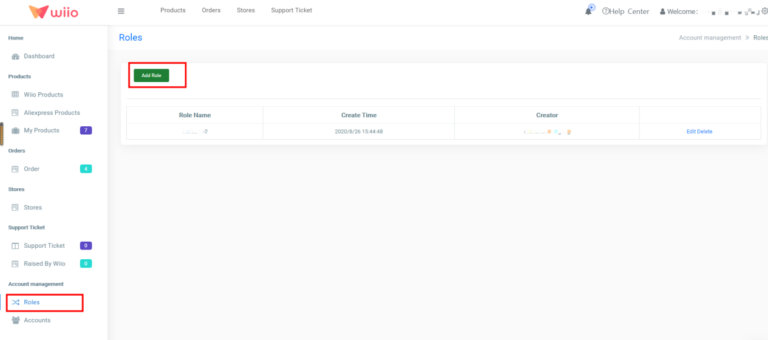
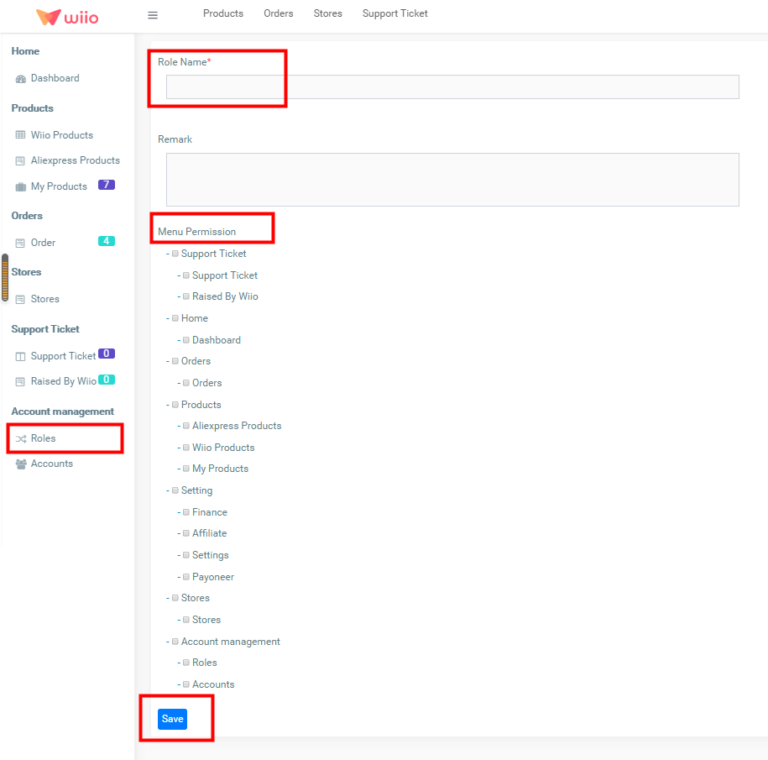
11. Affiliate
The button “Affiliate” here means that if someone registers Wiio platform through the link you shared and paid for orders, we will share a commission to you.

12. Contact us
If you want to contact us, you can click the icon in the lower right corner, you can contact us freely through Intercom.


